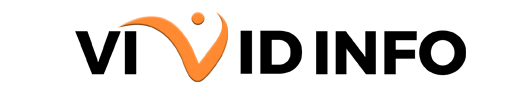With over a billion active users, Gmail serves as the primary email address for many individuals, often linked to various other accounts. Ensuring the security of your Gmail account is paramount, given its central role in managing online communications. The first crucial step in bolstering security is regularly changing your password, a fundamental practice in internet safety.
To guide you through this essential process, here’s a brief tutorial on updating your Gmail password.
How to Reset a Gmail Password on a Computer?
To modify your password using any web browser:
1. Navigate to your “Google Account.”
2. Select “Security” from the left-hand menu.
3. In the “Signing in to Google” section, opt for “Password.”
4. Reauthenticate by signing in and inputting your new password.
5. Confirm the changes by clicking on “Change password.”
[Get Vivid Info On: What Are Spotify Password Requirements?]
How to Change a Gmail Password on Android?
To update your password on an Android phone or tablet:
1. Open your device’s “Settings” and navigate to “Google” > “Manage your Google Account.”
2. Choose “Security” at the top of the menu.
3. Under “Signing in to Google,” click on “Password.”
4. Sign in once more and input your new password.
5. Confirm the changes by tapping “Change password.”
How to Change Gmail Password on iPhone? and iPad?
To modify your password from an iPhone or iPad:
1. Launch the Gmail app and tap your profile picture in the top right corner.
2. Select “Manage your Google Account” and navigate to “Personal info.”
3. Under “Profile,” click on “Password.”
4. Reauthenticate by signing in and input your new password.
5. Confirm the changes by tapping “Change password.”
Keep in mind that changing the password will result in automatic sign-out from all your devices.
How to Reset a Forgotten Gmail Password?
To reset a forgotten Gmail password, follow these steps:
1. Visit the Gmail recovery page.
2. Enter your email address and click “Next.”
3. As you’ve forgotten your password, select “Try another way.”
4. If you’ve set up a recovery phone number, choose between “Text” and “Call” to receive the recovery code.
5. If your phone is unavailable, click “I don’t have my phone” and proceed to the next step.
6. If an alternate email is linked to your Gmail account, opt for “Send” to receive the recovery code.
7. If neither phone nor email is accessible, choose “Try another way” and provide an alternative email address.
8. Google will evaluate your situation individually to assist in the recovery process.
9. Enter the received recovery code.
10. Finally, create a new password.
[Get Vivid Info On: What Are Hulu Password Requirements?]
What Happens After Changing Gmail Password?
Upon changing or resetting your Gmail password, an automatic sign-out will occur on all devices associated with that account. Consequently, you’ll need to log back in using the updated password.
Set up MFA
While updating your security measures, consider enabling multi-factor authentication. Follow the same steps, but instead of selecting “Password,” opt for “2-step verification” and proceed with the provided instructions.
You have various options, such as a phone prompt, requiring you to unlock your phone to verify your identity. Alternatively, receive a six-digit code via SMS or a call. Authenticator apps like Google Authenticator, Microsoft Authenticator, Duo Mobile, or Authy are also viable choices. Additionally, you can obtain backup codes. For enhanced security, you may choose to use a security key—a compact device connectable to a smartphone or computer, serving as an extra layer of verification to ensure your identity.
Why is MFA so important?
Many passwords can be cracked by a hacker within a few hours using the right tools. Security questions also prove to be unreliable as answers are often discoverable online, with individuals willingly sharing personal information. Opting for Multi-Factor Authentication (MFA) provides an additional and robust layer of security, significantly diminishing the likelihood of your accounts being compromised.
Gmail Password Requirements
For the Gmail password requirement to your password, opt for a robust one that is challenging to guess or crack. Aim for a minimum of 12 characters, incorporating a mix of upper- and lower-case letters, numbers, and special symbols. Utilize our password generator for optimal results, as it not only creates secure passwords but also evaluates their strength.
Crucially, avoid reusing the newly generated password for any other online accounts. Even if your password is exceptionally strong, the risk arises if it’s reused across various accounts. In the event of a breach on one of the services you use, hackers gaining access to your powerful password could compromise other linked accounts.
While lengthy and intricate passwords might be challenging to remember, consider employing a password manager. It securely stores all your passwords and syncs across devices, ensuring accessibility at home, work, and on the go. Many sites encrypt passwords on your device before sending them to the cloud for safe storage, enhancing security even if unauthorized access is attempted.
[Get Vivid Info On: How to Export Passwords From Chrome?]
How to Change Gmail Password on iPhone Conclusion
All in all, protecting your online accounts requires key estimates past essentially evolving passwords. Focus on making areas of strength for, passwords for each record, utilizing a blend of characters. Use devices like secret key generators to upgrade security and evaluate secret phrase strength. Critically, avoid secret word reuse to moderate dangers related to likely breaks. For added insurance, consider carrying out Multifaceted Validation (MFA), which altogether diminishes the weakness of your records.
Perceiving the test of overseeing complex passwords, taking on a secret key chief, for example, Many sites turns into a useful arrangement. With the capacity to match up across gadgets and scramble passwords for secure capacity, Some sites give a far-reaching way to deal with keeping up with online security. By executing these practices, clients can brace their guards against likely dangers and partake in a more secure computerized insight.