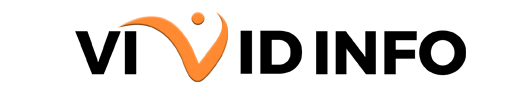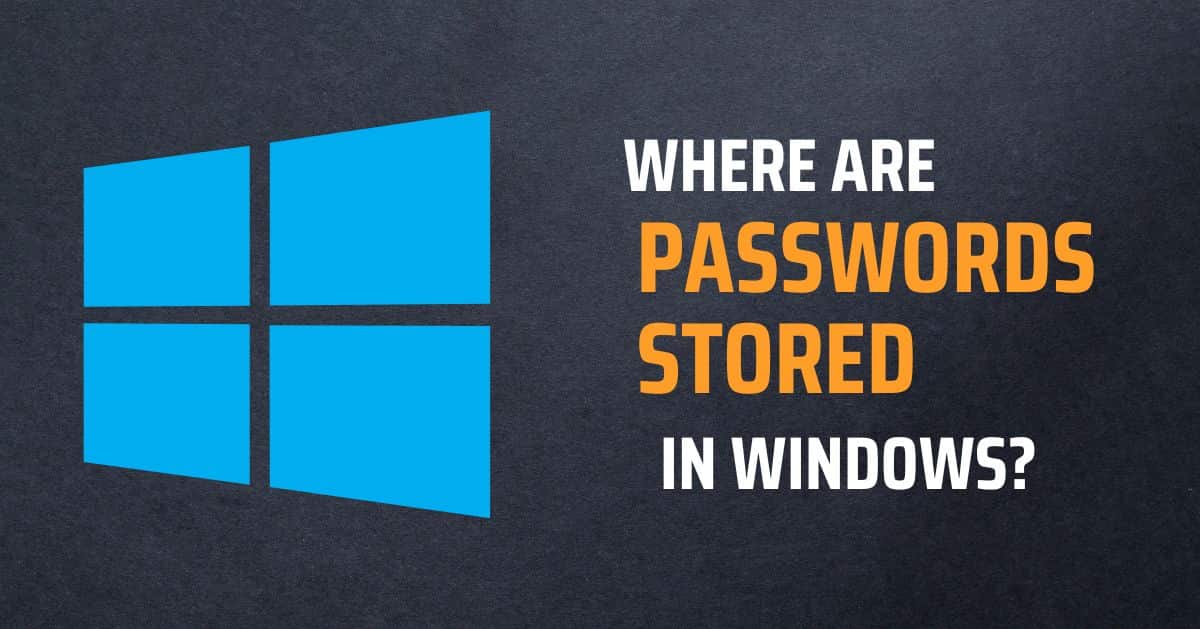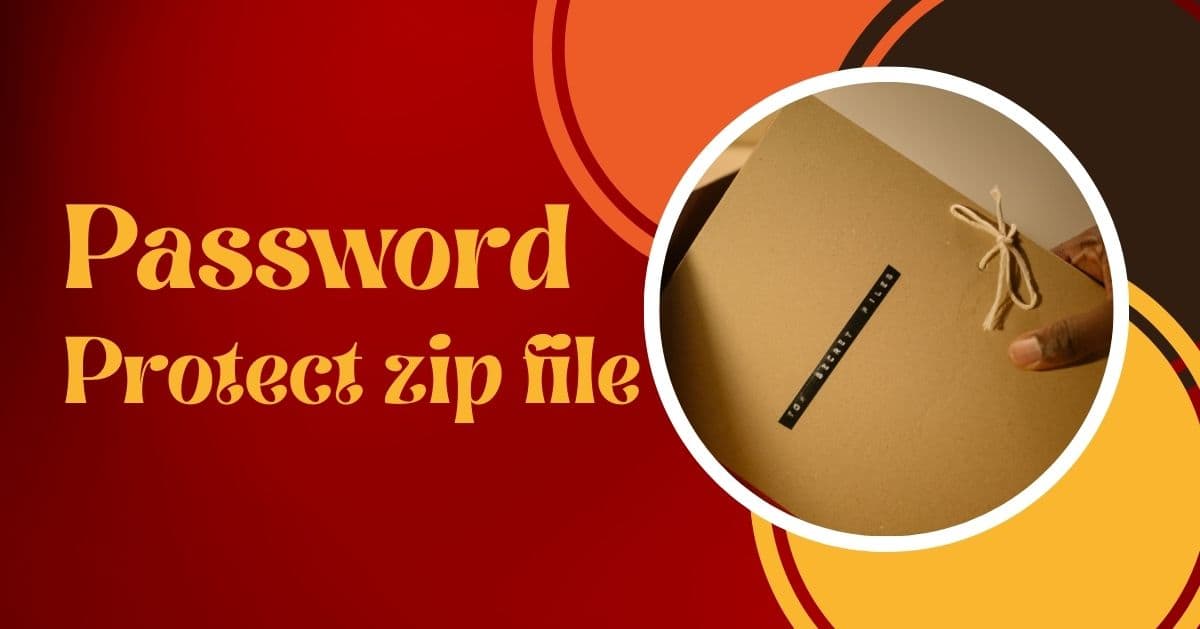Sometimes we wonder where are passwords stored in Windows. Managing passwords for multiple accounts can be burdensome, especially if you have difficulty remembering them. Fortunately, Windows conveniently stores most of your local account passwords, making retrieving them easy. If you need help with the location of your saved passwords on various versions of Windows, refer to these concise guides for quick access.
Where are Passwords Stored in Windows 10 and 11?
To locate stored passwords on your Windows 10 or Windows 11 computer, there are several methods available, which apply to both operating systems. However, for certain approaches, you’ll require your administrator password.
An administrator password grants access to administer-level functions on your Windows device. It allows you to make significant alterations to your computer, such as installing or uninstalling software, adjusting system settings, and managing passwords. Safeguarding your administrator password from unauthorized users is paramount, as misusing administrator privileges can lead to irreversible damage to your Windows system.
In some cases, your administrator password may coincide with the one used to log into your Microsoft account. Nonetheless, if you’re uncertain about this, you can verify your computer’s system settings first. Locating your administrator password involves accessing the Windows registry, a task that demands careful attention — a single erroneous action could potentially disrupt your computer’s operation. You’ll utilize the command prompt to access the registry and subsequently retrieve your administrator password.
Credential manager
Here’s another method to access your stored passwords through the command prompt:
1. Open the Windows “Control Panel.”
2. Click on “User Accounts.”
3. Select “Credential Manager.”
4. In the Credential Manager window, you’ll find two sections: “Web Credentials” and “Windows Credentials.”
5. Navigate to the section relevant to the account you want to access.
6. Locate the desired account and click the arrow next to it to expand the details.
7. Click on “Show” next to the password.
8. A prompt will appear asking for your administrator password. Enter it to reveal the password.
This method provides an alternative way to view stored passwords without directly accessing the Windows registry, reducing the risk of unintended system changes.
Command Prompt
To access stored passwords on your Windows 10 or 11 computer through an alternative method, follow these steps:
1. Open the Command Prompt by searching for it in the Windows search bar and selecting “Run as administrator.”
2. In the Command Prompt window, type the following command:
“`
rundll32.exe keymgr.dll,KRShowKeyMgr
“`
3. Press “Enter.”
This action will open the “Stored User Names and Passwords” window, where you can view the stored credentials.
By utilizing these two methods, you can conveniently retrieve passwords on your Windows 10 and 11 computers. Remember to verify the accuracy of commands to prevent unintended issues.
[Get Vivid Info On: How to Export Passwords From Chrome?]
Where are Passwords Stored in Windows 7?
If you’re using an older version of Windows, such as Windows 7, you can still access your saved passwords. Here’s how to do it:
1. Navigate to the “Start” menu.
2. Click on the “Control Panel.”
3. Go to “User Accounts.”
4. Select “Manage your network passwords” from the options on the left side of the window.
5. Your stored credentials should be visible here.
However, if you encounter a situation where you can’t log in to your computer due to forgetting your password, there are methods to recover your Windows 7 credentials. You can explore tutorials on resetting your Windows 7 password to resolve this issue.
Other Ways to Recover Your Passwords
Apart from the Windows operating system, you can also access saved passwords if you’ve opted to store them in your browser. Browser-based password managers offer the convenience of accessing and editing login details later on. If you’ve chosen this route, we provide tutorials on retrieving login details from Firefox, Safari, Edge, and Google Chrome.
However, it’s essential to note that relying solely on browser-based password storage may compromise security. While convenient, they may lack robust security measures, especially when compared to using dedicated password managers. To ensure the safety of your credentials without sacrificing convenience, we recommend exploring alternative methods for managing passwords securely.
[Get Vivid Info On: How to Change Gmail Password on iPhone?]
Conclusion
Taking everything into account, whether you’re using Windows 10, Windows 11, or a more established rendition like Windows 7, getting to and possible with your saved passwords is conceivable through different techniques. For Windows 10 and 11, choices incorporate utilizing the Certification Chief or the Order Brief to safely recover put-away passwords. Additionally, for Windows 7, getting to saved passwords includes exploring through the Control Board to oversee network passwords. Moreover, if you experience trouble signing into your Windows 7 framework because of a failure to remember a secret phrase, there are strategies accessible to reset it. By finding out about these methods, you can proficiently deal with your passwords and investigate login issues on your Windows working framework.