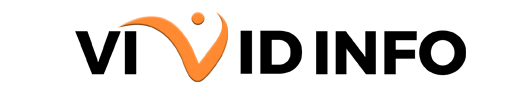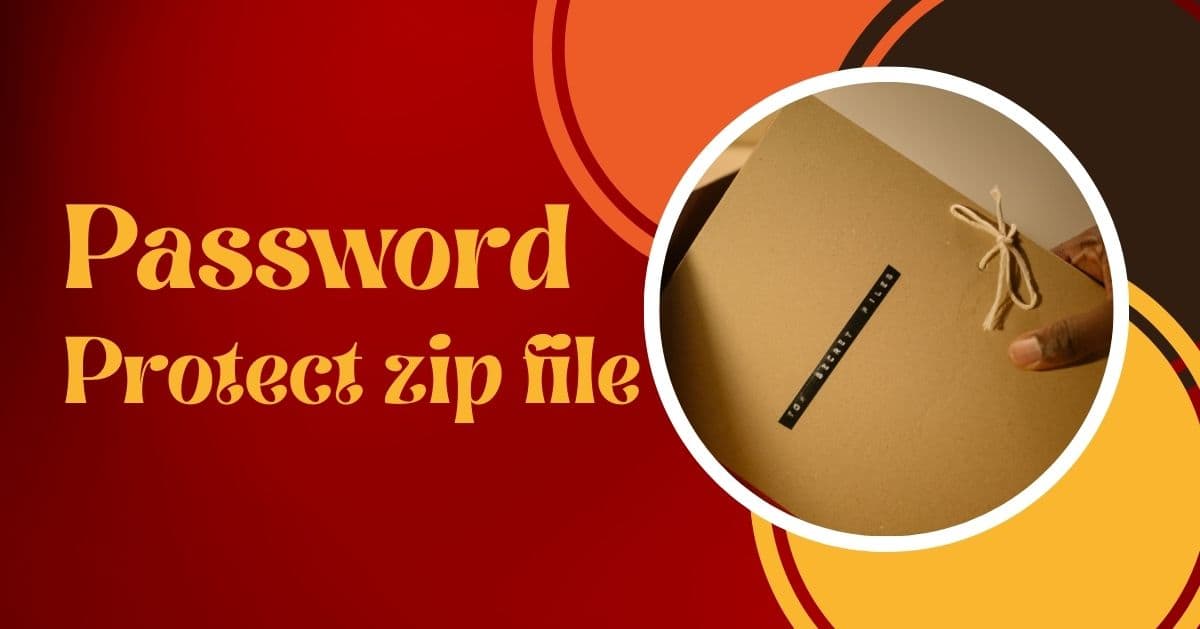Remembering whether you’ve locked doors or recalling online passwords can be challenging. Safari’s AutoFill feature is widely used, but storing passwords there poses risks. If a cybercriminal accesses your browser or computer, they have unfettered access to all saved login credentials. This risk is heightened when using the same password across multiple sites.
Today, we’ll explore how to view, edit, and delete Safari saved passwords and discuss strategies for securing your login credentials.
How to View Safari Saved Passwords on the Desktop?
1. Open Safari and access “Preferences.”
2. Choose the “Passwords” tab.
3. Authenticate using your Mac password or Touch ID.
4. Click on a website in the list to display its stored password.
5. To edit details, double-click on the corresponding item in the list.
[Get Vivid Info On: How to Export Passwords From Chrome?]
How to Delete Safari Saved Passwords on the Desktop?
1. Repeat the mentioned steps to access your passwords in Safari.
2. Identify the password you want to delete and select it.
3. Click on “Delete password” to remove the chosen password.
4. For deleting multiple passwords, hold the command key, select the passwords, and click “Remove.”
How to View and Manage Saved Passwords on Safari on iPhone?
1. Navigate to “System Settings” on your iPhone.
2. Select “Passwords.”
3. Authenticate using Touch ID or your user account password.
4. Locate the desired website and tap on it.
5. Click on “Edit” in the top right corner.
6. View and edit your Safari saved password and other account credentials.
[Get Vivid Info On: How to Unlock Macbook Pro Without Password or Apple ID?]
How to Protect Your Passwords and Your Accounts?
Storing passwords directly in a web browser poses significant cybersecurity risks. This applies to any browser, as a security breach on your device could grant unauthorized access to crucial credentials, including those for Facebook, Gmail, and banking accounts. This exposure not only jeopardizes your personal information but can lead to identity theft and the revelation of sensitive details.
To enhance your cybersecurity, consider these steps:
1. Disable Safari AutoFill Feature:
Turn off AutoFill by navigating to Settings > Passwords > Password Options.
Uncheck the “AutoFill Passwords” option.
2. Avoid Saving Passwords in Browsers:
Refrain from saving passwords in any browser.
Browser password managers often need more advanced security features found in dedicated solutions, such as robust password generators, secure sharing, and data breach monitoring.
3. Utilize a Password Manager:
Some sites provide a centralized platform with XChaCha20 encryption, ensuring passwords are safeguarded from hackers, governments, and unauthorized access.
The convenience of some sites extends to a standalone browser extension, allowing you to save and autofill passwords seamlessly, even in Safari.
4. Transfer Passwords to a Secure Vault:
Copy all passwords to the secure vault offered by your chosen password manager.
Remove passwords from Safari after transferring them to prevent potential theft by hackers.
By following these measures, you significantly enhance your online security and protect your sensitive information from potential threats.
[Get Vivid Info On: How to Change or Reset Discord Forgot Password?]
Conclusion
All in all, focusing on your computerized security requires a proactive methodology. Depending on program-based secret word stockpiling, even with highlights like AutoFill, presents innate dangers. Crippling such elements and avoiding saving passwords in programs are vital starting advances.
Choosing a committed and high-level password chief improves security with highlights like hearty encryption and secure sharing. Move your passwords to a solid vault inside the picked secret word supervisor and immediately eliminate them from programs. This complete technique limits the gamble of unapproved access and potential wholesale fraud. By embracing these safety efforts, you assume command over your web-based security and guarantee the privacy of your data in an undeniably advanced scene.