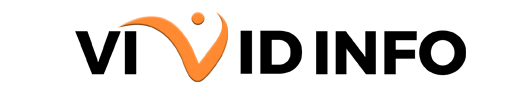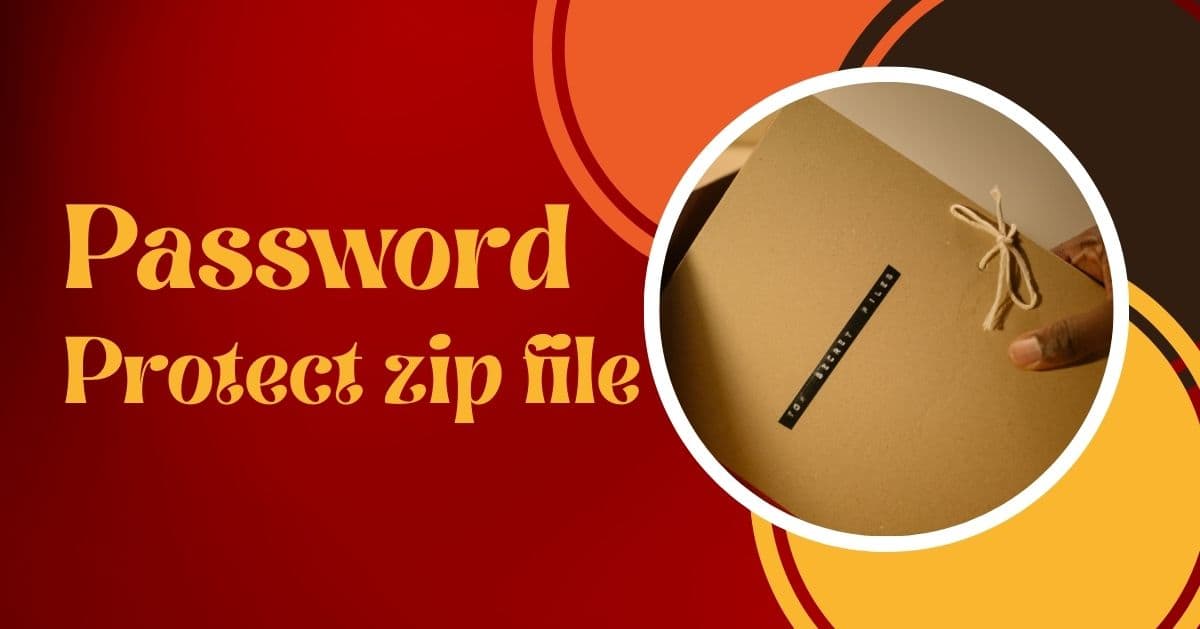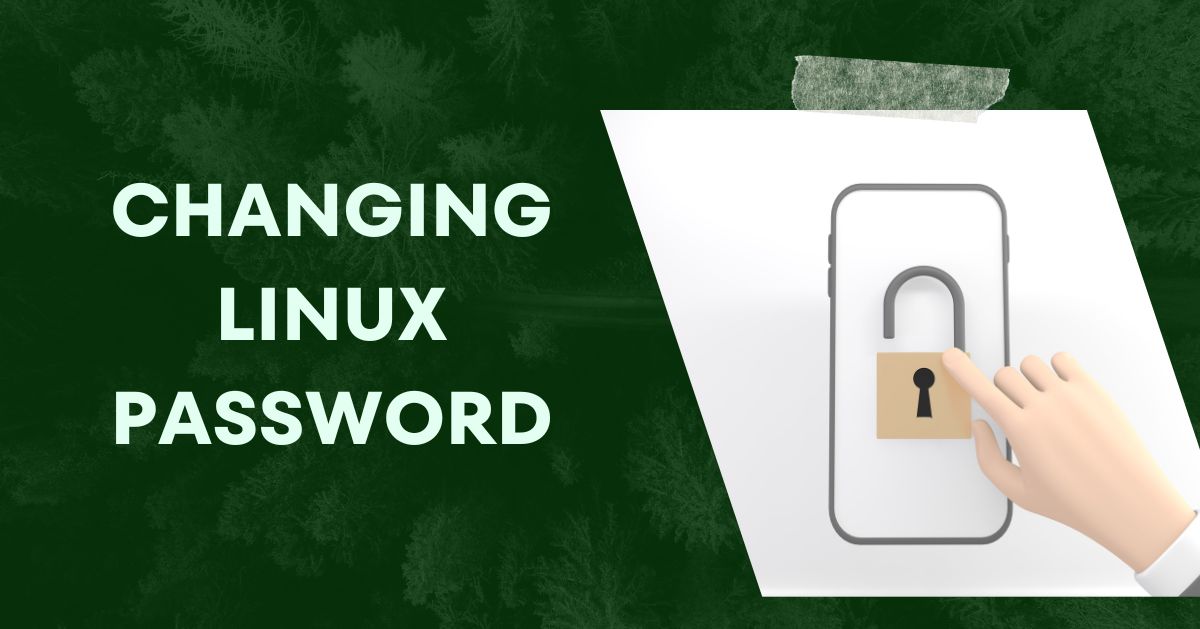Data compression is now a crucial aspect of the workplace, evident in the routine exchange of ZIP files. These files, denoted by the .zip extension, efficiently amalgamate and compress multiple files for swift data transfer.
Despite their prevalent use for expeditious data exchange, ZIP files are not renowned for their security. However, there’s a simple solution to enhance their security – passwords.
Let’s delve into the process of password-protecting a ZIP file, a measure that ensures the safeguarding of its contents, even if it falls into unauthorized hands.
How to Password Protect ZIP file on Windows?
For password protecting a ZIP file on popular Microsoft Windows operating systems like Windows 7, 8, 10, and 11, follow these steps:
1. Download and install the free and open-source file compression application 7-Zip.
2. Choose the files or folders you want to compress into a ZIP file.
3. Right-click and find 7-Zip in the menu.
4. Select “Add to archive.”
5. In the menu window, go to Archive format and choose zip.
6. Find the Encryption section.
7. Enter your desired password in the “Enter password” field.
8. Retype the password in the “Reenter password” field.
9. Click OK.
Your ZIP file is now password protected, ensuring its contents remain secure.
[Get Vivid Info On: How to Change or Reset Discord Forgot Password?]
How to Password Protect Zip File on macOS?
To password-protect a ZIP file on macOS, the process is akin to that on Windows. However, instead of 7-Zip, macOS users can opt for Keka, a counterpart to 7-Zip. Here’s a straightforward guide:
1. Download and install the Keka app.
2. Launch Keka and close the Preferences window.
3. Enter and confirm your password in the provided fields.
4. Drag and drop the desired files or folders onto the Keka app window.
5. Choose the destination for the new ZIP file and click Compress.
With these steps, your ZIP file is now password-protected on macOS, ensuring the security of its contents.
How to Open a Password Protect Zip File?
Opening a password-protected ZIP file is a straightforward process on both Windows and macOS computers. Just double-click on the file, enter the correct password, and the ZIP file will be decompressed, allowing you to access and view its contents.
[Get Vivid Info On: Where are Passwords Stored in Windows?]
Conclusion
In conclusion, password protect ZIP file are a fundamental practice for ensuring the security of sensitive data during file transfer. Whether utilizing Windows or macOS, the process involves using specific compression applications like 7-Zip on Windows or Keka on macOS. Once password protected, opening the ZIP file is a simple task of double-clicking and entering the correct password, providing a convenient and effective way to safeguard information. Implementing these measures contributes to a more secure digital environment, especially when handling confidential or private data in the workplace.