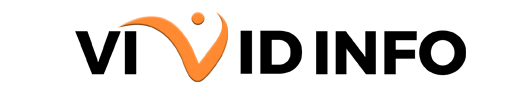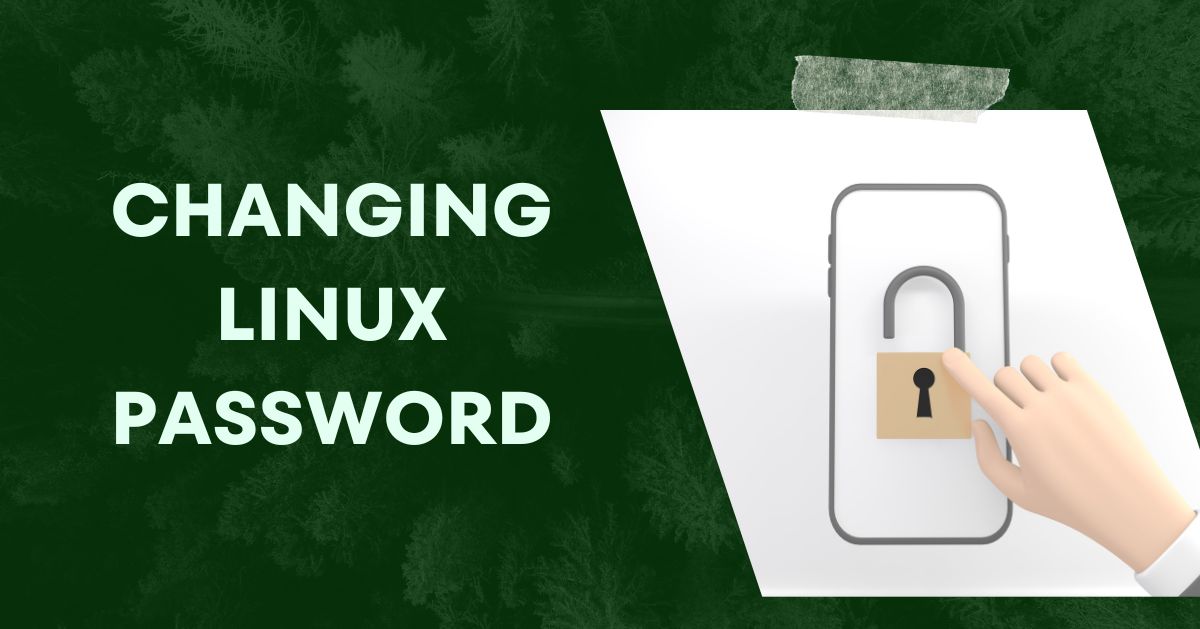Changing Linux passwords for users is simple, but it may seem confusing for beginners due to the complex interface. Today, we’ll explore how to change passwords in Linux and cover changing another user’s password and forcing a password reset.
What is Linux?
Linux, a family of free and open-source operating systems, allows users to edit and adapt it to their preferences. Unlike macOS and Windows, which limit user adaptability and have code that’s not easily modifiable, Linux provides an alternative.
Essentially, Linux serves as a “kernel,” forming the foundational software around which various operating systems or distributions are constructed. Consequently, different operating systems run on the Linux kernel, and the instructions below apply to any Linux operating system.
[Get Vivid Info On: How to Change Gmail Password on iPhone?]
What is The Way in Changing Linux Password?
Changing Linux Password for the currently logged-in user, use the password command. The process is quick and simple. Follow these step-by-step instructions:
1. Open the Terminal window.
2. Type the password and press Enter.
3. You’ll be prompted to enter and confirm your new password by retyping it.
4. Note that your new password won’t be visible on the Terminal window for security reasons.
5. Once the change is successful, you’ll see “Password updated successfully” in the terminal window.
Ensure your password is strong, consisting of at least 12 characters, including a mix of upper and lower-case letters, numbers, and special characters.
Maintain a unique password for your Linux device to avoid security risks. Reusing passwords across multiple accounts increases vulnerability.
Consider instantly using a password generator to create a strong, complex, and lengthy password.
How to Change Another User’s Password in Linux?
To change the password for another user in Linux, follow these steps:
1. Open the Terminal window.
2. Type the su – or sudo -i command and press Enter.
3. As the root user, use the password command followed by the username: password username
4. Enter the new password for the user and confirm it by retyping.
5. Press Enter, and the process is complete!
[Get Vivid Info On: How to Change Amazon Password?]
How to Force Password Reset in Linux?
To force a password reset for a specific user in Linux, follow these steps:
1. Open the Terminal window.
2. Type the su – or sudo -i command and press Enter.
3. As the root user, use the password command followed by the username to initiate a password reset: password -e username
4. That’s all. The next time the specified user logs in, they will be prompted to reset their password.
Password Security
Regardless of the operating system, prioritizing password security is crucial. Cybercriminals recognize the vulnerability of weak passwords, which could grant them access to sensitive information and files. Users across different systems should ensure the use of robust and difficult-to-crack login credentials.
For Linux users, there are solutions available to enhance password security. Utilizing tools that generate complex, randomized passwords and securely store them is one such approach. This can simplify the login process and reduce the risk of forgetting passwords. Additionally, syncing encrypted password vaults across multiple devices and platforms ensures quick and secure access, even offline.
Transitioning to Linux not only offers enhanced power and security but combining it with effective password management practices can further fortify your digital presence.
[Get Vivid Info On: What Are Hulu Password Requirements?]
Conclusion
To sum up, handling user passwords in Linux entails simple procedures that may be accessed via the Terminal. Basic commands like passwords must be run with root privileges to change a user’s or another user’s password or to force a password reset. Prioritizing strong, one-of-a-kind passwords is crucial for improving system security and guarding against any flaws. These simple instructions offer a clear manual for efficient password management in a Linux environment, whether you’re changing your password or granting modifications to other users.