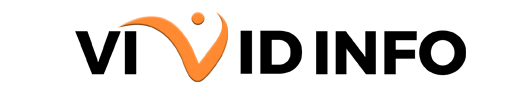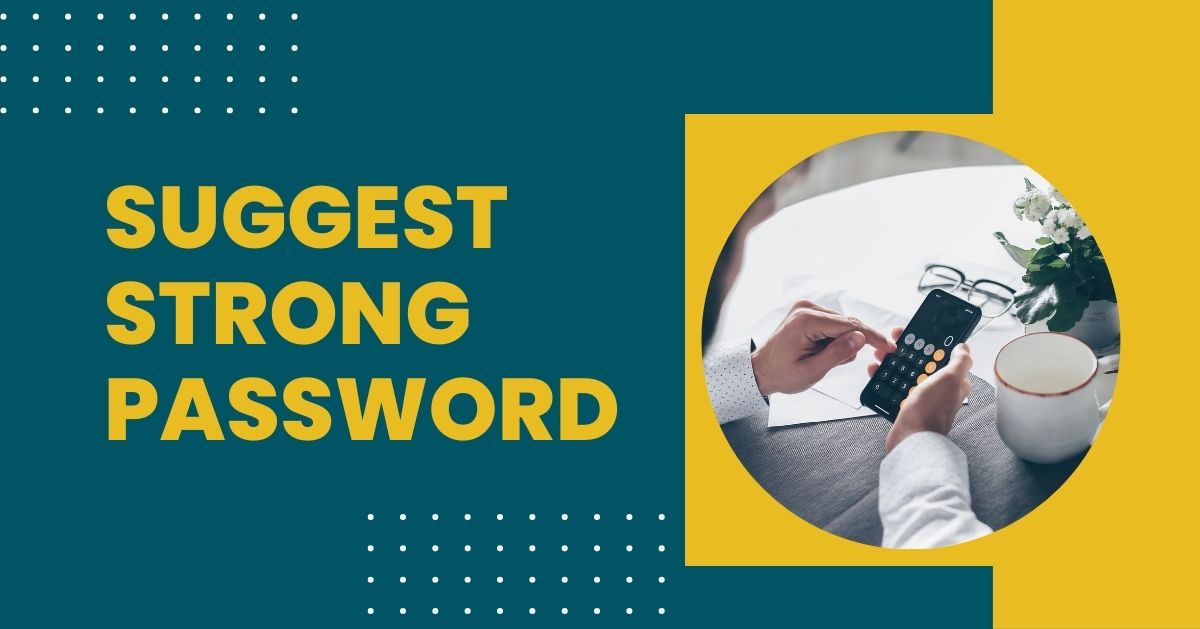Having trouble logging into your PC? If the password isn’t working, check if Caps Lock is off. If that’s not the issue, you probably forgot the password. No worries, it happens. Resetting your password on Windows 7 is straightforward, and fortunately, there are several methods to do it.
Reset Net User Change Password for Windows 7 Using Command Prompt
If you forgot your Windows 7 net user change password, the Command Prompt provides a quick and reliable solution. Keep in mind, though, that this method requires access to another administrator account on the computer. The procedure is clear and straightforward. Here’s what you need to do:
1. Log in and click the Start button.
2. Select “All programs,” click “Accessories,” and right-click on “Command Prompt.”
3. Choose “Run as administrator.”
4. In the Command Prompt, type net user and press “Enter” to view all accounts on the computer.
5. Type net user username password, replacing username with the account to reset and password with the new password.
6. For example, if the account is “MillenniumFalcon” and the new password is “youshallnotpassm8,” type in “net user MillenniumFalcon youshallnotpassm8.”
Press Enter and you can now log in with the new password.
[Get Vivid Info On: Where are Passwords Stored in Windows?]
Reset your Windows 7 Password With the Reset Disk
1. Insert the USB flash drive containing the reset disk after entering the wrong password.
2. Click on the “Reset password” option that appears.
3. The Password Reset Wizard will show up. Click “Next.”
4. Choose the password reset disk from the drop-down menu and click “Next.”
5. Enter your new password and a hint, then click “Next” and “Finish.”
6. Log in using your new password.
Reset your Windows 7 Password with the Installation CD
1. Insert the Windows 7 installation CD and restart your PC.
2. Look for the “Press any key to boot from CD or DVD…” message and press a key when it appears.
3. Once the “Install Windows” screen is visible, press Shift+F10 to open the Command Prompt window.
Enter the following commands one by one:
move c:\windows\system32\sethc.exe c:\windows\system32\sethc.exe.bak
c:\windows\system32\cmd.exe c:\windows\system32\sethc.exe
Press “Enter” after each command.
4. Type in wpeutil reboot to restart your computer and let it load normally.
5. At the login screen, press the Shift key five times to open a Command Prompt window.
Follow the instructions from step 4 of the “Reset your Windows 7 password change password command prompt using Command Prompt” section to create a new password.
[Get Vivid Info On: What is The Way in Changing Linux Password?]
How to Factory Reset Windows 7 Without Disk?
In challenging situations when conventional methods fall short, consider PCUnlocker, a potent tool designed to function effectively from a USB flash drive. To set it up initially, access another computer, such as a friend’s or colleague’s, and download PCUnlocker along with software like Rufus or UNetbootin for loading ISO files onto USB drives. Burn the PCUnlocker ISO file onto the USB drive using the chosen software
1. Download PCUnlocker and a tool like Rufus or UNetbootin to load ISO files onto USB drives.
2. Burn the PCUnlocker ISO file into the USB drive by inserting it and using the chosen software.
3. Insert the prepared USB drive into the locked computer, restart it, and press a key when prompted with the “Press any key to boot from CD or DVD…” message. Once loaded, the PCUnlocker screen will display all accounts on your computer. Select the “Administrator” account and click the “Reset password” button.
4. Press Restart, and after your PC reloads, you can log in without a password.
How to Change Windows 7 Password?
To change your current Windows 7 password, follow these steps:
1. Press Ctrl+Alt+Delete on your keyboard and choose “Change a password” from the menu.
2. Enter your current password and then input your new password twice.
3. Click “Change password” to save your updated password.
[Get Vivid Info On: How to Unlock Macbook Pro Without Password or Apple ID?]
Conclusion
Taking everything into account, whether you’ve failed to remember your Windows 7 password word or net user change password, there are different techniques accessible. Assuming that you approach another chairman account, the Order Quick or the Windows establishment Album can be compelling arrangements. On the other hand, utilizing particular devices like PCUnlocker can give an exit from testing situations. Then again, if you know your ongoing password and need to change it, the cycle is clear through the framework’s choices. Continuously guarantee to follow the proper advances given your appropriate steps to recover or modify your Windows 7 secret key.